SAP: QA Approval Step configuration
Just a small configuration in STMS, hope it helps.
QA Approval step configuration.
Go to STMS in Transport Domain Controller.
Switch to change mode
Click on <SID> – the QA system, choose Edit – System – Change
Select Deliver After Confirmation in tab System Attributes.
Click on Procedure.
Click OK.
Save and distribute configuration.
Perform a test for approval.
From DEV system create a new single role ZS_CTS_ADMIN, add the authorization object S_CTS_ADMI.
And put * for Administration Tasks CTS_ADMFCT.
Save and generate profile for the role.
Create a transport request from the role.
Release it from SE01.
Now transport the request into QUALITY system.
To be able to import into Production, you will be ask for approval.
From production system, go to transaction STMS_QA
Double click the icon to see the status of approval step
We have set 2 approval step need : Request owner and System Administrator
*To be able to do the approval, make sure 2 users have the profile from role with the authorization object S_CTS_ADMI
Select To be the approved by request owner.
Then make sure the request is still selected, click Approve.
Enter text for the approval.
You will be asked to logon to QCR once.
Now Double click the icon under St to see the status.
Do the same step for “To be Approved by system Administrator”
When you finished all the approval steps, it will be available to import into PCR now.














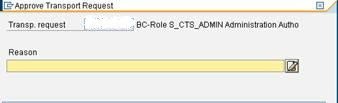









I loved your post.Much thanks again. Fantastic.
ReplyDeleteSAP ABAP training
SAP ABAP online training in hyderabad